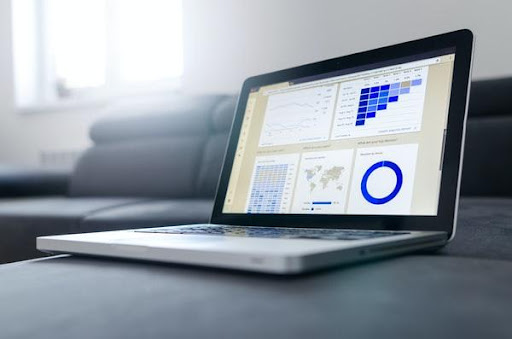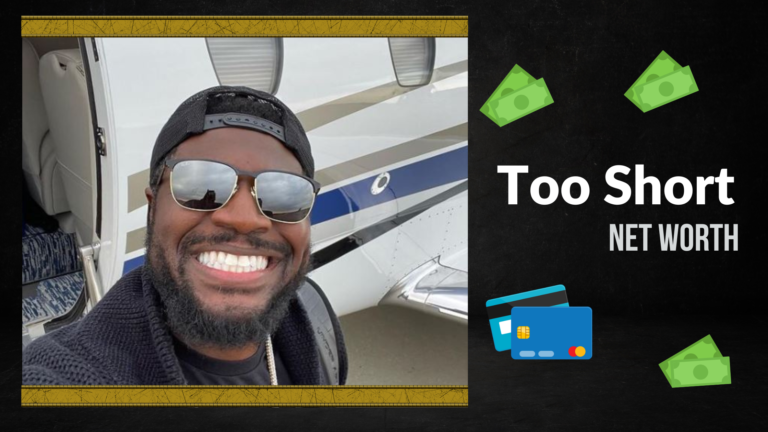How To Turn Data Into a Donut Chart
The donut chart can show how different parts of a whole are related. You’re in the right place if you’ve ever wanted to know how to turn data into a donut chart. Keep reading to find out how it’s done.
What is a donut chart?
Before we explain how to turn data into a donut chart, let’s define a donut chart first. A donut chart is a type of pie chart used to compare proportions. It is similar to a pie chart, but the donut chart has a hole in the center. This hole is used to show the difference between the proportions. Donut charts can be used to compare different parts of a whole or to compare different whole values. They are often used to show how much a whole is made up of other parts. For example, you might want to know what percentage of your company’s revenue comes from sales in different countries. You could use a donut chart to compare the revenue from each country.
Marketing businesses use donut charts to display their data marketing strategy and how it works. The donut chart is divided into three rings: the inner ring represents the percentage of the whole achieved by a specific goal, the middle ring represents the goal itself, and the outer ring represents the time frame in which the goal should be completed.
How do you create a donut chart?
To create a donut chart, you will want to use Excel. Excel is a powerful tool for managing data and creating charts and graphs. It can be used for simple tasks, like making a budget, or for more complex tasks, like building a detailed marketing analysis. With Excel, you can easily create custom data tables and graphs, which can help you better understand your data and make better business decisions. You can create a donut chart in Excel by following these steps. First, create a table of data that you want to include in your donut chart. In a separate column, calculate the percentage of each data point relative to the total. Select the data you wish to include in your donut chart.
On the Insert tab, click the Pie Chart button. Select the Donut Chart type in the Pie Chart dialog box and then click the OK button. Excel will create your donut chart. To format the chart, use the commands on the Format tab. To add text to your chart, select the text box and type the text you want. To change the color of the donut chart, choose one of the colors from the Colors palette. To add a data label to your chart, select the data label and type the text you want. To change the position of a data label, choose the data label and then use the arrow buttons to move it to the desired position.
What are the benefits of using a donut chart?
There are several benefits to using donut charts, including the following:
- They are straightforward to understand.
- They are perfect for comparing data sets.
- They are great for highlighting differences between data sets.
- They are an excellent way to show proportions.
- They are perfect for showing changes over time, and they are very versatile.
- They are perfect for data visualization beginners.
- They are easy to create in a variety of software programs.
- They can be used to show data on multiple levels.
Businesses can use donut charts to compare their total revenue to their product lines or to compare their social media followers to their website visitors. They can also use it to compare their website visitors to their leads.